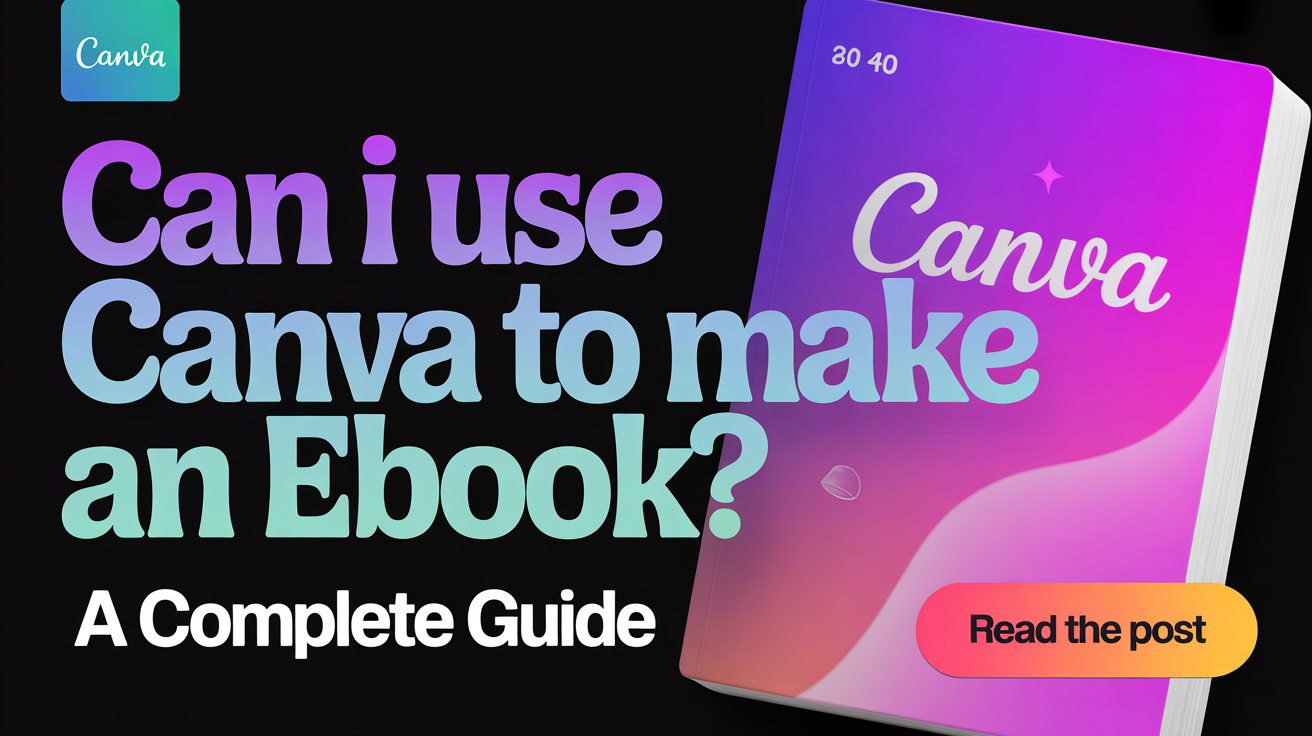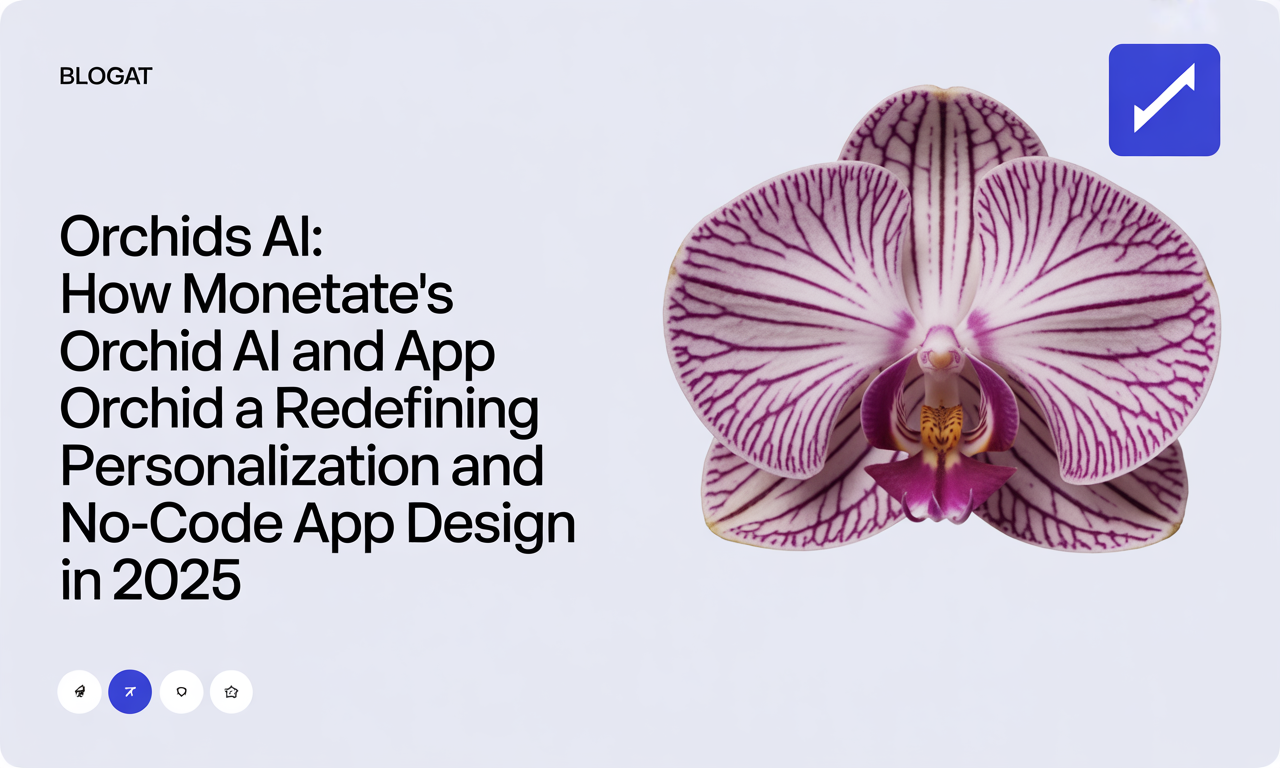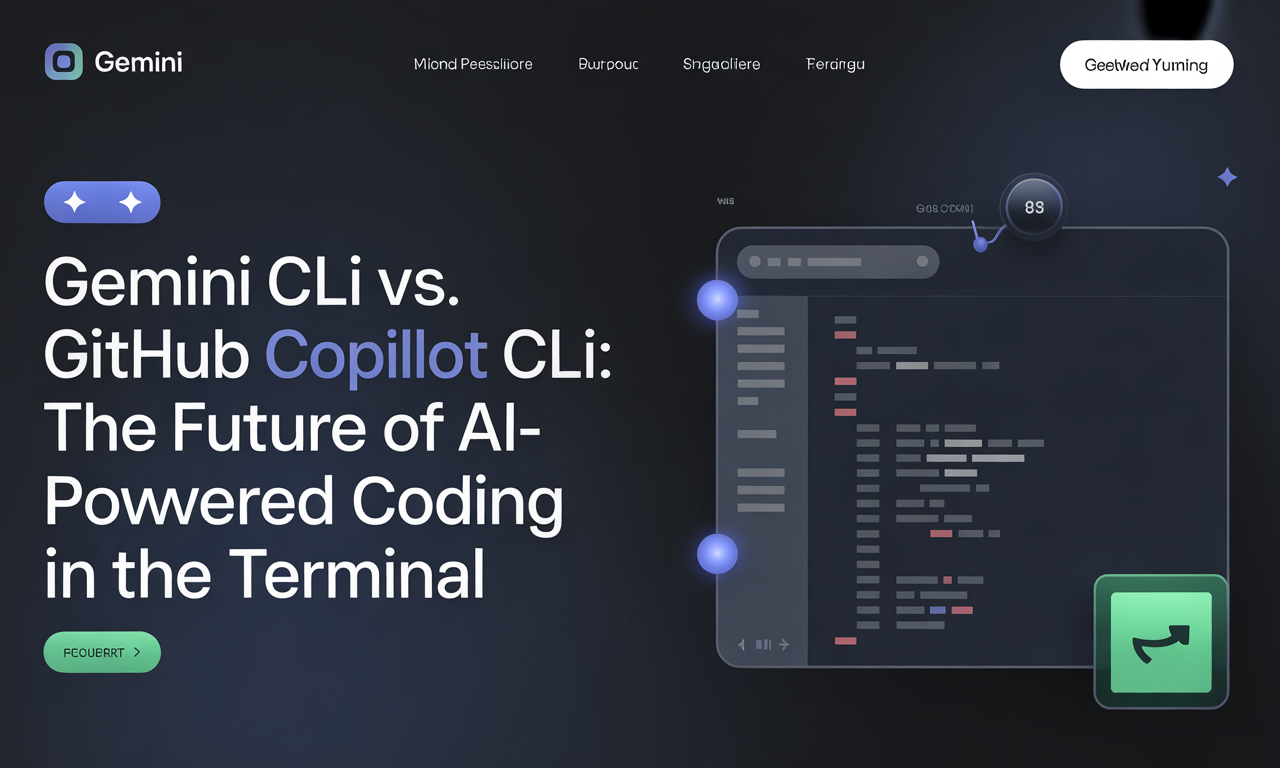Can I Use Canva to Make an eBook? A Comprehensive Guide
If you've ever wondered whether Canva is a good tool for making an eBook, you're not alone. With its growing popularity as a versatile graphic design platform, many creators, entrepreneurs, and educators are turning to Canva to design professional-looking eBooks without needing advanced design skills or expensive software. But how well does Canva really perform for eBook creation? Can you produce a polished, downloadable eBook ready for distribution?
In this detailed guide, we’ll break down how Canva supports eBook creation, what makes it an excellent choice for beginners and pros alike, its limitations, and actionable tips to help you get started on your eBook journey today.
Why Use Canva for eBook Creation?
Canva has revolutionized the way people create visual content. Thanks to its user-friendly drag-and-drop editor and extensive design resources, Canva allows anyone to craft stunning eBooks that can serve as lead magnets, educational guides, or professional portfolios.
Key Advantages of Canva for eBooks
- Ease of Use: Canva’s intuitive interface means you don’t need a background in graphic design to create a professional-looking eBook.
- Customizable Templates: Access a wide range of pre-designed eBook templates tailored to different styles and niches.
- Flexible Design Elements: Incorporate your own images, branding, fonts, and colors or use Canva’s vast library of stock photos and graphics.
- Multiple Export Options: Export your finished eBook as a PDF, the most widely used format for digital downloads.
- Cost-Effective: Start creating with Canva’s free version, and upgrade to Canva Pro for premium assets and features if needed.
How Canva Supports eBook Creation: Features Breakdown
1. Extensive eBook Templates
One of Canva’s standout offerings is its library of professionally designed eBook templates. These templates cater to various themes — from business reports and marketing guides to educational materials and creative portfolios.
- Customization: You can easily adjust text, colors, images, and layouts to make the eBook truly yours.
- Consistency: Templates help maintain a consistent look and feel throughout your eBook, which is vital for branding and readability.
2. Drag-and-Drop Editor
Canva’s drag-and-drop interface is a game-changer for those who find traditional design software intimidating.
- Simply drag images, icons, and text boxes into place.
- Resize and reposition elements with ease.
- Preview your design in real-time to see how it will look as a finished product.
This accessibility means anyone — from first-time authors to seasoned marketers — can confidently design an eBook.
3. Rich Customization Options
Beyond templates, Canva provides powerful customization features:
- Upload your own images and logos to keep branding consistent.
- Choose from thousands of free and premium stock photos, illustrations, and icons.
- Use Canva’s font library or upload custom fonts to match your brand identity.
- Experiment with color palettes and background styles.
For users of the Canva Pro subscription, the options expand further with access to premium templates, additional stock assets, background remover tools, and more.
4. Exporting Your eBook
Once your design is ready, Canva lets you download your eBook as a PDF file, which is the standard for most digital books and lead magnets.
- PDFs preserve your design exactly as intended.
- They are compatible across devices and platforms.
- You can easily share your eBook via email, websites, or social media.
Limitations to Consider When Using Canva for eBooks
While Canva is excellent for many eBook projects, it’s important to be aware of its limitations:
- File Format Restrictions: Canva primarily supports exporting eBooks as PDFs. It does not support export in file formats like EPUB or MOBI, which are required for Kindle and other dedicated e-readers.
- Advanced eBook Features: Features like interactive elements, embedded audio, or complex formatting are limited.
- Large Document Handling: For very long eBooks (100+ pages), Canva can become slower and less responsive compared to professional desktop publishing software.
If your goal is to publish an eBook on platforms like Amazon Kindle, you might need specialized software to convert your content into the required file formats after designing the visuals in Canva.
Step-by-Step Guide to Creating an eBook with Canva
Ready to get started? Here’s a simple workflow to create your eBook in Canva:
Step 1: Sign In and Search for eBook Templates
- Log in to your Canva account.
- Use the search bar and type "eBook" to explore the available templates.
- Browse through the styles and choose one that fits your project.
Step 2: Customize Your Template
- Replace placeholder text with your own content.
- Upload your images or use Canva’s stock photos.
- Adjust colors, fonts, and layout to match your brand or personal taste.
- Add additional pages as needed through the “Add a new page” button.
Step 3: Design Your Cover and Inside Pages
- Spend extra time crafting an eye-catching cover page — it’s the first thing readers see.
- Ensure the internal pages have consistent styling and clear typography for easy reading.
Step 4: Review and Polish
- Proofread your text carefully.
- Preview the entire eBook to check for layout issues or inconsistencies.
- Get feedback from a friend or colleague if possible.
Step 5: Export Your eBook
- Click the “Download” button.
- Select PDF Standard (recommended for sharing online) or PDF Print (higher quality for printing).
- Save the file to your computer.
Step 6: Distribute Your eBook
- Share your PDF via email newsletters.
- Upload it to your website as a free resource or lead magnet.
- Promote on social media or through digital marketing campaigns.
Tips for Designing a Successful eBook in Canva
To make your eBook visually appealing and effective, keep these tips in mind:
- Keep it Simple: Avoid cluttered pages. Use white space strategically to make content easier to digest.
- Use Consistent Fonts: Stick to two or three font styles for headings, body text, and accents.
- Leverage Visuals: Incorporate relevant images, icons, and charts to enhance understanding.
- Brand It: Use your brand colors and logos to maintain recognition and professionalism.
- Optimize for PDF: Make sure all fonts and images are embedded properly to avoid display issues.
- Plan Your Content: Organize chapters and sections logically with clear headings and subheadings.
Conclusion: Is Canva the Right Tool for Your eBook?
The short answer? Yes! Canva is an excellent tool for creating visually attractive and professionally designed eBooks, especially if you need a PDF format for business, marketing, educational, or personal projects.
Its ease of use, extensive templates, and customization options make it accessible to beginners while still offering enough power for advanced users. However, if you intend to publish your eBook on Kindle or other e-readers requiring EPUB or MOBI formats, you will need additional conversion tools.
By following the steps and tips outlined above, you can leverage Canva’s platform to produce an eBook that not only looks great but also helps you engage and grow your audience effectively.
Actionable Takeaway:
Don’t wait to start designing your eBook! Log in to Canva today, explore their eBook templates, and begin customizing your content. Even the free version offers plenty of tools to create a professional product that you can distribute digitally and expand your reach.
Happy eBook creating!
Ready to create stunning, high-quality ebooks faster than ever? 🚀 BookBlitz AI Ebook Generator harnesses the power of the latest AI technology—featuring OpenAI’s GPT-4.1 for text generation and Ideogram v3 Turbo for eye-catching, professional book covers.
Generate ebooks in any language, perfectly tailored with genre, audience, and style suggestions. Plus, unlock the Topic Generator—instantly generate 200 bestselling book titles in the top 10 profitable subniches for your chosen topic.
Join thousands of authors and creators who trust BookBlitzAI to simplify ebook publishing and boost their success.
Start your free trial now and turn your ideas into profits today! 👉 Explore BookBlitzAI.com
Your next bestseller is just a click away.