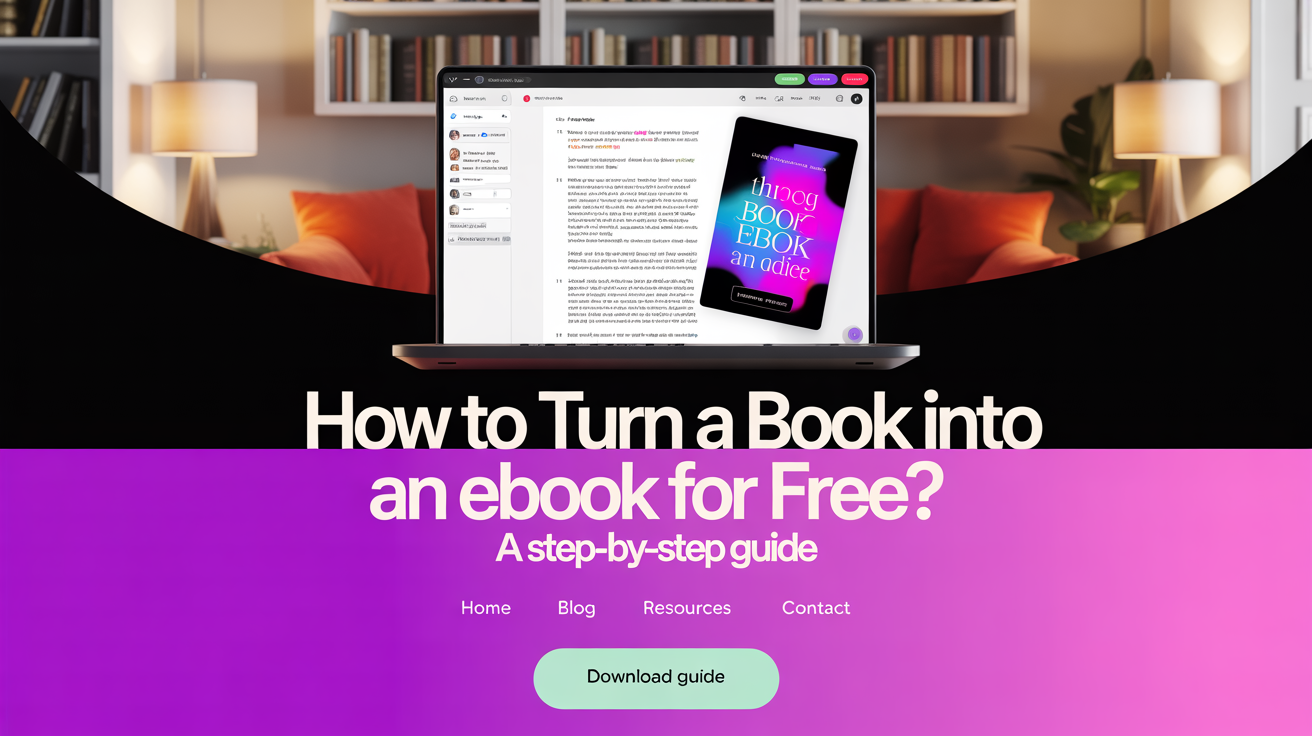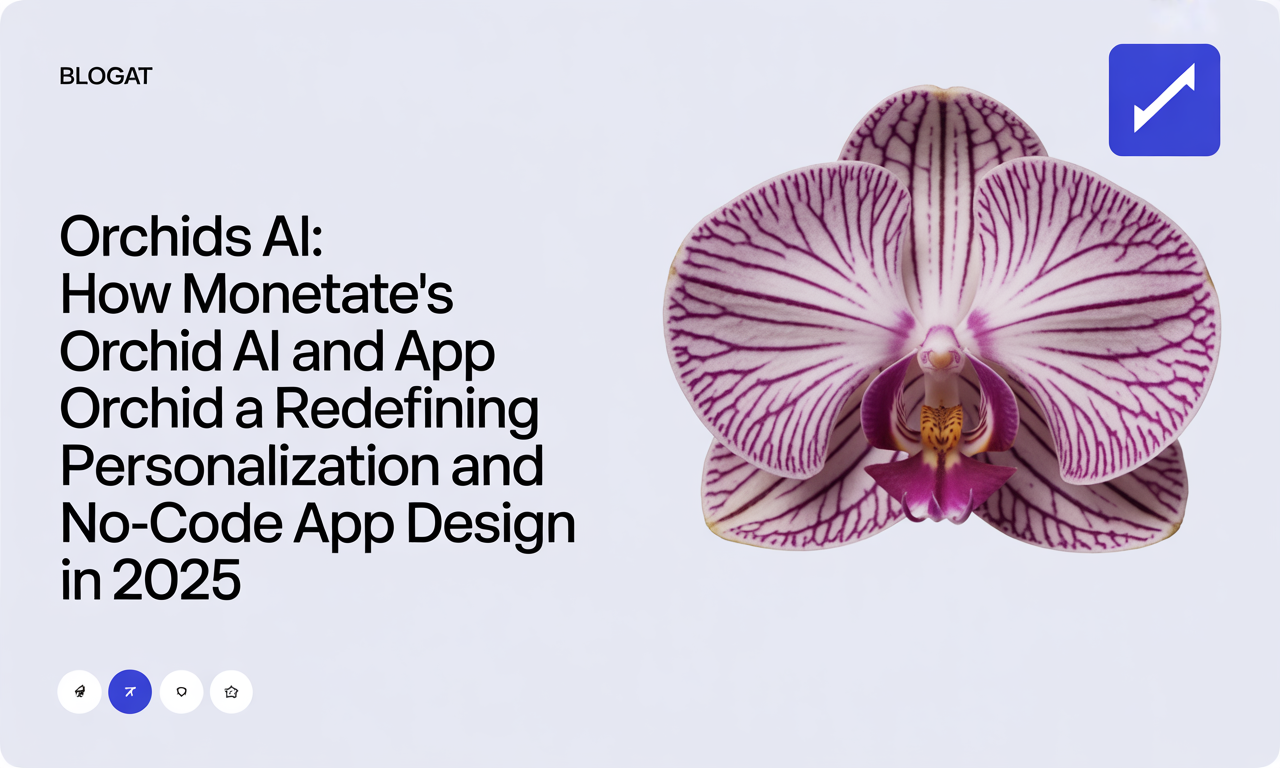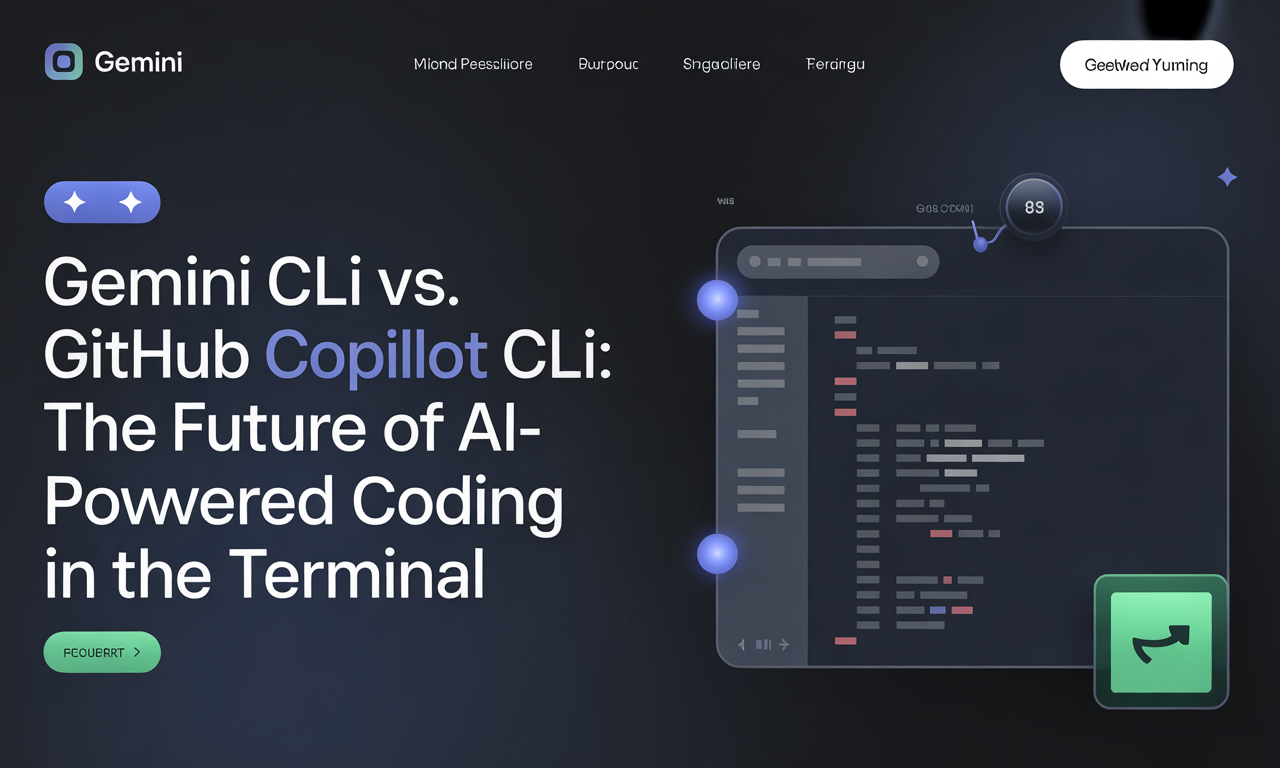How to Turn a Book into an eBook for Free: A Step-by-Step Guide
In today’s digital age, transforming a physical or digital manuscript into an eBook is a fantastic way to reach a wider audience, preserve your content, and even sell or share your work easily. Whether you’re an author, educator, or hobbyist, converting your book into an eBook can seem daunting — especially if you want to avoid costly software or services. The good news? You can turn your book into a professional-quality eBook for free using a variety of accessible tools.
In this comprehensive guide, we’ll walk you through everything—from preparing your book file to choosing the right conversion tool, enhancing your eBook’s design, and distributing your finished work. By the end, you’ll be equipped with actionable tips to confidently convert your book into popular eBook formats like EPUB, MOBI, or AZW3 without spending a dime.
Why Convert Your Book into an eBook?
Before diving into the how, it’s worth understanding the why:
- Accessibility: eBooks can be read on various devices — from Kindles and Nooks to smartphones and tablets.
- Portability: Readers can carry entire libraries in their pockets.
- Cost-Effective Distribution: No printing or shipping costs.
- Interactive Potential: Add hyperlinks, multimedia, and interactive features.
- Environmental Impact: Digital books reduce paper consumption.
Step 1: Prepare Your Book File
The first step depends heavily on your starting point.
If You Have a Physical Book
If your book exists only in print, you’ll need to digitize it:
- Scan the Pages: Use a scanner or a scanning app on your smartphone (like Adobe Scan or Microsoft Lens) to capture high-quality images of each page.
- Use OCR Software: OCR (Optical Character Recognition) tools convert scanned images into editable text formats like DOCX or PDF. Some reliable free OCR tools include:
- Google Drive OCR: Upload your scanned PDF, right-click, and open with Google Docs to convert.
- OnlineOCR.net: Upload images or PDFs and get text output.
- Proofread Carefully: OCR isn’t perfect, especially with complex layouts or older fonts, so review and correct errors manually.
If You Already Have a Digital File
If your manuscript is already in a digital format like DOCX, PDF, or TXT, you can skip ahead to the conversion step. However, ensure your file is well-formatted:
- Use consistent fonts and sizes.
- Properly structure chapters with headings.
- Avoid complex layouts for better compatibility.
- Embed images if your book contains illustrations.
Step 2: Choose a Free eBook Conversion Tool
Selecting the right tool depends on your input file and your desired output format. Popular eBook formats include:
- EPUB: Widely supported across most devices except Kindle.
- MOBI: Primarily for older Kindle devices.
- AZW3: Amazon’s newer Kindle format.
Here are some top free tools to consider:
1. Online Convert
- Supports: EPUB, AZW, MOBI, PDF, and more.
- How it Works: Upload your file, select the output format, and convert.
- Pros: Supports up to 20 files per conversion with free accounts; handles a variety of formats.
- Website: online-convert.com
2. FreeConvert.com
- Supports: EPUB, MOBI, AZW3, and other popular eBook formats.
- Features: Online tool with advanced options like font rescaling and margin adjustment.
- Security: Files are processed securely and deleted after conversion.
- Website: freeconvert.com/ebook-converter
3. PublishDrive Free Ebook Converter
- Best For: DOCX manuscripts with simple text and minimal formatting.
- How it Works: Upload DOCX, answer a few questions, download EPUB and MOBI versions.
- Note: Not ideal for books with complex layouts or many images.
- Website: publishdrive.com/ebook-converter
4. Hamster Free eBook Converter
- Platform: Windows software.
- Supports: Many formats and popular devices (Kindle, Kobo, Nook, etc.).
- How it Works: Install the software, upload files, select output format or target device, convert.
- Website: Search for Hamster Free eBook Converter for download.
Step 3: (Optional) Design and Enhance Your eBook
If you want to go beyond basic conversion and add design flair or interactivity, consider these tools:
Canva
- What It Does: A free online design platform with eBook templates.
- Benefits: Add images, styled text, graphics, and custom layouts.
- Export Options: Export your design as a PDF.
- Next Step: Convert the PDF into EPUB or MOBI using one of the converters above.
- Website: canva.com
Publuu
- What It Does: Turns PDFs into interactive eBooks with page-turn effects.
- Features: Custom branding, reader engagement tracking.
- Free Version: Allows basic use without cost.
- Website: publuu.com
Step 4: Download, Test, and Distribute Your eBook
Once you’ve converted your book into an eBook file, it’s time to:
- Download the File: Save your EPUB, MOBI, or AZW3 file to your computer.
- Test Your eBook: Open it on various eReaders or apps:
- Kindle devices or Kindle Previewer (Amazon’s free app)
- Kobo eReader
- Apple Books
- Calibre eBook Reader (free desktop software)
- Check for Formatting Issues: Look for broken chapters, missing images, or odd spacing.
- Distribute Your eBook: Share it via email, upload to your website, or publish on platforms like Amazon Kindle Direct Publishing (KDP), Smashwords, or Draft2Digital.
Key Tips for a Successful Free eBook Conversion
- Start with the Best Possible Source File: Clean, well-formatted DOCX or PDF files convert more smoothly.
- Keep Formatting Simple: Complex layouts and multiple images may not convert perfectly with free tools.
- Review Every Output: Always proofread your eBook on different devices to catch any errors.
- Use Multiple Tools if Needed: Sometimes converting through one tool, then reformatting and reconverting through another, yields better results.
- Back Up Your Files: Save original and converted files to avoid loss.
Conclusion
Converting your book into an eBook for free is easier than ever thanks to a variety of powerful, no-cost tools available online and offline. Whether starting from a printed book or an existing digital manuscript, following the preparation, conversion, and testing steps outlined above will help you produce a polished eBook ready for readers across multiple platforms.
By leveraging free converters like Online Convert, FreeConvert.com, or PublishDrive, and optionally adding design polish through Canva or Publuu, you can create a professional digital book without spending a penny. Remember, the key is preparation and careful review to ensure your eBook looks its best.
Ready to take your book digital? Start with a clear plan, experiment with these free tools, and bring your work to life in the exciting world of eBooks!
Happy converting!
Ready to create stunning, high-quality ebooks faster than ever? 🚀 BookBlitz AI Ebook Generator harnesses the power of the latest AI technology—featuring OpenAI’s GPT-4.1 for text generation and Ideogram v3 Turbo for eye-catching, professional book covers.
Generate ebooks in any language, perfectly tailored with genre, audience, and style suggestions. Plus, unlock the Topic Generator—instantly generate 200 bestselling book titles in the top 10 profitable subniches for your chosen topic.
Join thousands of authors and creators who trust BookBlitzAI to simplify ebook publishing and boost their success.
Start your free trial now and turn your ideas into profits today! 👉 Explore BookBlitzAI.com
Your next bestseller is just a click away.